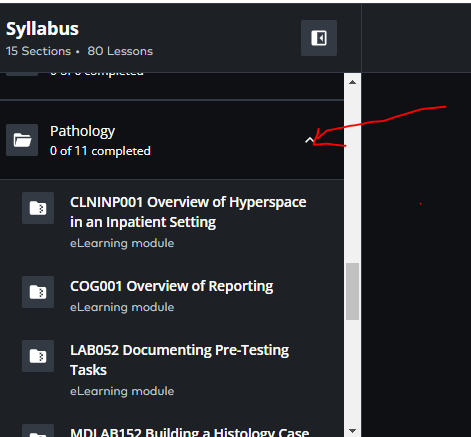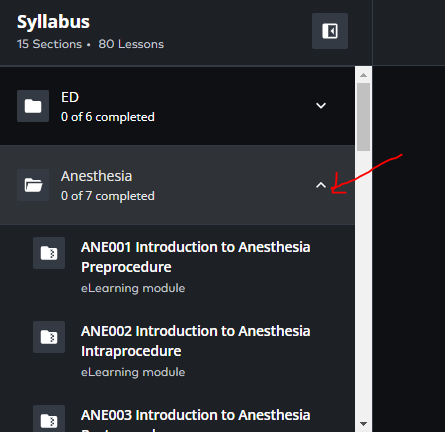Training program overview
Training is individualized depending on the learner type and the physical unit that the learner is working. Please refer to your individual learning plan in Elevate to determine how long this will take.
Please note that there is a specific order in which to complete the training program:
| Option 1 | Option 2 |
| I have equivalent Epic experience at an approved healthcare organization and will attest out of the training. (Exemption criteria.) | I do not have previous Epic experience and will require the full training |
| Please ensure that you have your computer login and FortiToken |
| Step 1 | Read and complete the Attestation document (testing out) | Complete pre-class learning |
| Step 2 | Highly recommended – Review the ‘Recommended E-Learnings’ in the EUPA to ensure greater success | Attend instructor-led training (Residents can choose in-person or virtual synchronous; Fellows and Core Anesthesia and Haem/Onc. must attend in person) |
| Step 3 | Complete EUPA (during the classroom session) minimum score of 80%) after a maximum of 2 attempts | Complete EUPA (during the classroom session) minimum score of 80%) after a maximum of 2 attempts |
| Step 4 | Complete the User Settings Lab (Accessing User Setting Labs for exempted users) | Complete the User Settings Lab |
| Step 5 | N/A | Submit post-training survey |
| Important | Please note, if you are not successful in your EUPA – you must complete the full epic training | Please note, if you are not successful in your EUPA – you must complete the remedial training |
It is strongly recommended that learners complete the mandatory e-learnings before class, as it will create a more fulsome learning environment. However, learners will not be prevented from attending classroom training if they have not completed the required e-learning.
EUPA is a multiple-choice assessment/quiz of staff, physician and learner knowledge of the new Epic system. Staff, physicians and learners will take the EUPA following virtual or classroom training, and have two (2) chances to achieve 80% in order to be granted access to the new system. Staff, physicians and learners who are exempted from training can proceed directly to the EUPA.
User Setting Labs are live guided course sessions offered to providers where they learn how to personalize the system to their needs.
During these sessions you will learn how to customize ordering tools such as an order set, or order panel, and customize note writing tools like a SmartPhrase or macro. You will learn to create shortcuts and preferred tools that will allow you as an end user to tailor your Epic experience to meet your needs and preferences.
Personalizing your Epic profile will allow you to customize the system and will identify opportunities to streamline workflows and increase efficiency within Epic.
Instructions for exempted users: Accessing User Setting Labs
How do I request accommodations?
If you require accommodations for your EPR training, please complete this Accessibility Services Request Form and submit it to the EPR Education team at least three (3) weeks prior to your classroom training session. More information can be found in the form.
Residents and Clinical Fellows may need to review supplementary learning for EPIC systems that is specific to their service in order to become proficient in the unique workflows, protocols, and functionalities of their respective departments or specialties. Please refer to the step-by-step instructions below on how to access these materials.
1. Click on your Epic Training section of My Requirements in your SRS profile to access Supplemental training material located in ELEVATE
- This will take you directly to your Learning plan
- Scroll through your learning plan to find the section labeled After Class Supplementary Learning for Residents
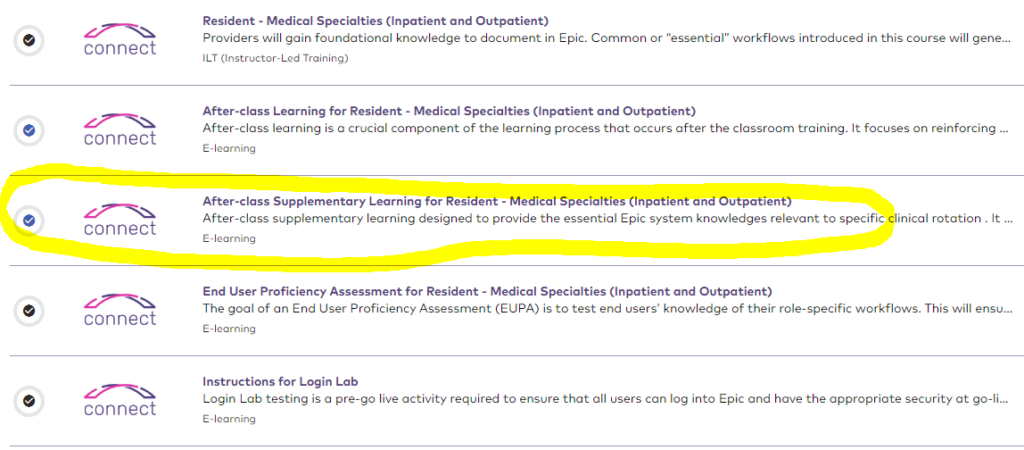
2. Click Play/Resume next to the content to access the course.
3. View the Course Syllabus
- Click on the button in the top left hand corner of the screen to show the course Syllabus and access the courses

4. Select Your Program/Area/Service
- Find the content that you wish to view by clicking on the down arrow of the course. This will expand the section to show all available lessons.
5. View the e-learning module
- Click on any lesson title to access the specific content.